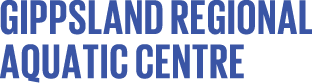How to use the client portal on desktop
How to use the client portal on mobile devices
How to enrol in swimming lessons
How to book a make-up class for swimming lessons
How to change your swimming lesson
Online user guides
-
How to log in
First time log ins
If you are a member, you will already have an account set up.
Please use the email address you have provided us and set your password by selecting ‘Forgot password’. This will be your password for future logins.
Creating an account
If you haven’t visited us before or do not have an existing account with us, please visit the online customer portal. Select 'Join or book now' and follow the steps to create your account.
Not sure if you have an account?- Visit the online customer portal.
- Select 'Forgot password'. A new page will load.
- Type in your email.
- Select 'Submit'.
- If you have an account, you will receive a email to reset your password.
- If you do not have an account, a message will load stating 'Email address not found'.
- If your email address was not found, this means there is no associated account to the email you entered. Existing members should contact the centre to check their email address if this occurs.
- If you are not a member, please proceed back to the login screen and select 'Join or book now!' and follow the prompts.
Manage your account and membership
-
How to change my payment details
- Login to your online account using your email address and password.
- Select 'My Accounts'.
- Select 'Payment settings'.
- Select the member or guest you wish to edit at the top of the screen.
- If you are paying for a student's account, the bank account sits under the responsible persons / guest account details.
- Select 'Add new payment method'.
- Select which payment method you wish to update and select 'Next'.
- Enter new details and click 'Submit'.
-
How to check my payments
- Login to your online account using your email address and password.
- Select 'My Accounts'.
- You will be taken to the 'Edit profile' tab.
- Go to the 'Payments' tab to check your payments.
-
How to update my details
You can access your online customer portal to update your payment details, postal address and phone number.
For all other updates please contact the centre.
- Login to your online account using your email address and password.
- Select 'My Accounts'.
- Select the member or guest you wish to edit at the top of the screen.
- Edit your details.
- Select 'Save changes'.
Group fitness classes
-
How to book a group fitness class online
- Login to your online account using your email address and password.
- Select 'Book' from the main menu.
- Select 'Group Fitness' from the sub-menu.
- Use the filters to find your group fitness class.
- Select your preferred date.
- Select 'Book now'.
- Select 'Book now' again.
- Accounts with multiple payment plans will be prompted to select which individual they wish to register.
- Make payment (casuals only)
- Pay for a single session via credit/debit card.
Credit / debit card
- Enter your credit / debit card details.
- Make payment.
- You will receive an email confirming your booking.
-
How to cancel your group fitness class booking
- Login to your online account using your email and password.
- Go to 'My Bookings'.
- Select 'Cancel Booking'.
Swimming lessons
-
How to enrol in swimming lessons online
To enrol your child or someone who you are a guardian for:
- Create a responsible person / guest account
- Visit the online customer portal
- Select 'Join or book now!'
- Select 'Swimming Lessons / Fitness Programs'
- Select 'Next'
- Select 'Create Parent / Guardian Account'
- Select 'Next'
- Complete your (the responsible parent / guardian) details
- Select 'Create account'
- Add a student
- Once you have completed the above steps, select 'Enrol a student / go to your portal'
- Complete the student details
- Select 'Create account'
- Determine your level (students must complete a level assessment to enrol in a day and time)
- Select the 'Swimming Lessons' category to start the self-assessment
- Answer questions
- Your level will be assigned
- Select 'Next' to receive confirmation that you student account has been created
- Select 'Select day and time' to be taken to the swimming lessons timetable for your allocated level
- Enrol into your class day and time
- Search and select your class day and time (these will be filtered to your allocated level)
- Select 'Enrol now'
- In the pop-up window, select 'enrol now' for the student you wish to enrol in this class
- Make payment
- Select your payment plan
- Complete the agreement of terms and conditions
- Select your preferred payment method (bank details or credit card / debit card) for your contract and select 'Next')
Payment methods
Please note, these details you enter will be linked to your contract for all future payments. You can change your payment details in the future using your online customer portal.
Bank details
- Enter your bank details
- You will be taken to the payment gateway to make your initial payment which will need to be made by a credit / debit card
- Make payment
Credit / debit card
- Enter your credit / debit card details
- Make payment
- Contract confirmation
- Create a responsible person / guest account
-
Make-up lesson policy
- You must register your absence, via the online customer portal, before the lesson has started.
- You must not have exceeded the number of available make-up lessons per student (eight annually).
- If your regular lesson falls on a public holiday or Easter Sunday, classes will not be delivered and you will have a make-up lesson applied automatically.
- Make-up lessons have an expiry of 90 days from the absent class. Make-up lessons not claimed within 90 days will be forfeited.
- Absences can be registered seven days in advance.
- Private and Access classes are not eligible for make-up lessons. Please contact us for the alternative option.
Memberships
-
How to buy a membership online
- Select your membership of interest from the list of available options.
- Select 'Buy now'.
- Register your details, create your password and select 'Next'.
- Check your summary, complete the membership agreement and select 'Next'.
- Make payment.
- Select your preferred payment method (bank details or credit card / debit card) for your contract and select 'Next'.
Payment methods
Please note that the details you enter will be linked to your contract for all future payments. You can change your payment details in the future using your online customer portal.
Bank details
- Enter your bank details.
- You will be taken to the payment gateway to make your initial payment which will need to be made by a credit / debit card.
- Make payment.
Credit / debit card
- Enter your credit / debit card details.
- Make payment.
- Contract confirmation.
You will receive an email confirming that you are now a member with your contract attached.
Membership information
-
Membership terms and conditions
- Concession memberships are available to customers on an Aged Pension, Seniors card or Disability Support Pension. Health Care Cards subject to conditions.
- Concessions memberships available to Health Care card holders up to the expiry date on card. Must have minimum one month validity on card.
- Age restrictions do apply to some membership options. See staff for more information.
- Fortnightly cost based on a membership over 12 months
- An administration fee of $75.00 applies to all memberships.
- *Off-peak membership is only available for use between 11:00am - 3:00pm weekdays and normal operating hours on weekends and public holidays.
- Direct Debit Memberships are taken fortnightly, which pays for the month in advance.
- Minimum contract term is one month (30 days).
-
Suspending or cancelling your membership
Suspending your membership
You can suspend your membership for a minimum of two weeks, and a maximum of 12 weeks'. To do this you must:
- visit the online customer portal;
- select 'My Accounts';
- select 'Contract details and suspensions';
- select the membership you wish to suspend;
- select 'Suspend (freeze) contract';
- follow the prompts to suspend your membership and complete payment.
You will pay 0.71c per day while your membership is suspended.
Medical suspensions
To suspend your membership on medical grounds, you must provide a valid medical certificate covering the relevant dates. We cannot backdate a medical suspension beyond one month.
You will not pay any fees during a medical suspension.Cancelling your membership
You must give us 14 days' notice in writing to cancel your membership. You must pay all outstanding fees before you can cancel. Credits on your account are not refundable.
We recommend you contact your bank to confirm the cancellation of direct debit membership payments.